PLEASE READ THIS ENTIRE PAGE BEFORE RECORDING YOUR VOICE SAMPLES
Overview
This document provides detailed instructions for recording your voice. Aside from the preparations this process should take approximately 1 hour. These instructions are ONLY for recording your voice samples, they do NOT apply to training your AI.
Assistance
Once you have all your materials, we recommend a brief Zoom call with one of our team members so we can assess your recording hardware and software.
Materials
Before starting this process, you should have the following:
- PRINTED version of the voice script provided by Eternos that includes 300+ utterances (some which consist of multiple sentences).
- Laptop or desktop computer (Windows or Mac) with recording software (more on software below).
- Reasonable quality USB microphone (do not use the default internal microphone on your device).
USB Microphone
We recommend the Blue Snowball iCe USB microphone. This device typically costs around $40 and is plug-n-play for both Windows or Mac.
Recording Software
Nearly all Windows and Mac operating systems include recording software.
Windows – Start – Search for Sound Recorder (APP included with Windows)
Mac – Open Finder App – Applications – Locate Voice Memos
Environment
It is critical that there is no background noise during the recording process. Here are some very important requirements:
- Turn off all fans, heat, AC, etc.
- Silence all phones
- Remove all children, pets, gardeners, and anyone else who might make noises inside or outside your location
- Be seated during the process in a chair that does not squeak or make any other noise
- Stay as still as possible when recording
- Make sure the microphone is level with your mouth (use books to tweak the height)
- You mouth should be approximately 12 inches from the microphone when speaking
- Hold one sheet of utterances at a time (do not rustle the papers while recording)
- Be sure to choose a room with no echo
Final Product
You will be creating multiple .wav files. There will be a separate .wav file for the voice talent statement and one file for EACH page of the training script.
Naming Your .wav Files
Please name the voice talent statement voice-talent.wav (or something similar)
Please name each training script page page-01.wav, page-02.wav, etc. (or something similar)
Speaking Tips – IMPORTANT
The script you have been provided has already been customized to include multiple occurrences of people and location names. This was done to ensure an accurate rendering when those names appear in a chat response.
- The actual words you speak do NOT have to match the script. Feel free to read a line and speak it the way you normally would. The intent is to capture how you typically speak. This is not an exercise is matching the exact words in the script.
- Have a reasonable pause between each sentence. Also have a reasonable pause between each line in the script.
- Speak naturally, there is no need to speak more slowly or quickly than you normally would.
- If you badly manage a line, simply pause for a few moments and then speak it again.
- There is no need to redo a sentence just because you spoke the wrong word.
- Speak at a normal volume and be consistent throughout the entire recording.
Test for Background Noise
Once you have set up your recording environment and hardware, do a test recording, but do not speak. Watch the wave form displayed in the recording tool, it should be flat. Next rustle a page near the microphone and observe the wave form. Do the same while shifting your position in the seat. This exercise is just to familiarize yourself with the sensitivity of the microphone.
The Recording Process
Use the following steps:
- Press Record and wait 2-3 seconds (get settled in your seat)
- Speak the voice talent statement and pause for a second or so
- Stop the recording and rename it to “voice-talent.wav
- Play the recording back to make sure there is no background noise
- Locate the first page of utterances in the script
- Get settled in your seat, press record, and wait 2-3 seconds
- Read all the utterances and pause for a second or so
- Stop the recording and rename it page-01.wav
- Locate the next page of utterances and repeat the process